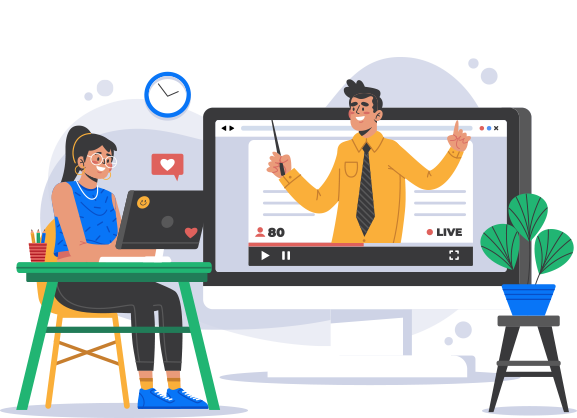
Partner
Partner
Watermark Configuration
Partner | Guide
Watermark Configuration
Watermark are enabled by default in all newly created data room when viewing documents online, printing, and downloading PDF or encrypted files.
- To adjust watermark settings, Expand the Admin Section from the left panel click the settings menu, and select Watermark Tab.
- By default, it will show in read-only mode. Click on the “Edit Settings” Button in the top right corner to edit the watermark. You can Configure a watermark for Viewing and Downloading files.
- In the editing mode, you can adjust the following settings.
- In the content field, you can also add any custom text in addition or instead of default options. The default is your company name.
- For Downloading file, the appearance of the watermark: color, and position.
* On the right side, you can also preview for downloading file how your watermark will look with the selected settings.
Need additional assistance?
Contact us at support@dcirrus.com or 919289765220